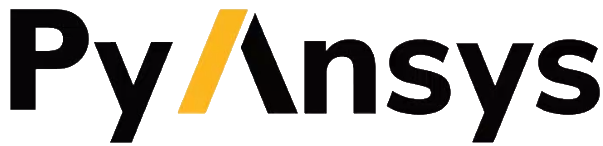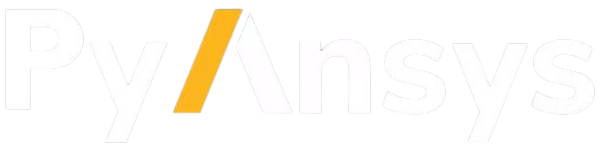Note
Go to the end to download the full example code.
Pathline (transient streamline) Creation#
Utilize EnSight Particle Trace for Pathline (transient streamline). Create a Pathline and Animate it.
Start an EnSight session#
Launch and connect to an instance of EnSight. This example uses a local EnSight installation.
from ansys.pyensight.core import LocalLauncher
session = LocalLauncher().start()
# Setup shortcuts for long winded calls.
eocore = session.ensight.objs.core
eonums = session.ensight.objs.enums
eoutil = session.ensight.utils
Load a dataset#
Load Flow2D dataset included in the EnSight installation set the timestep to the minimum timestep and render.
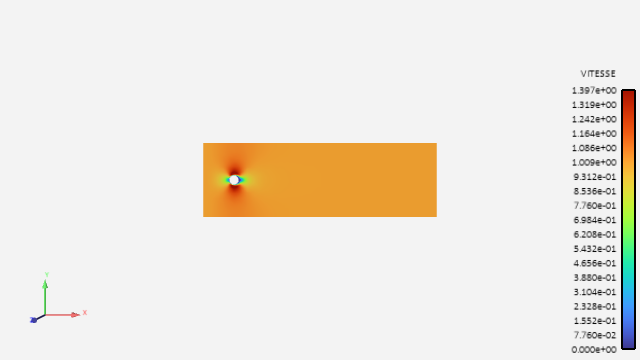
session.load_data(f"{session.cei_home}/ensight{session.cei_suffix}/data/flow2d/flow2d.case")
varname = eocore.VARIABLES["VITESSE"][0]
eocore.PARTS.set_attr("COLORBYPALETTE", varname)
session.ensight.objs.core.TIMESTEP = session.ensight.objs.core.TIMESTEP_LIMITS[0]
session.show("image", width=800, height=600)
Create a clip plane#
Create a clip through the domain, at X = 0.75. We first call up the default clip part, set attributes, and then create the clip MESHPLANE sets the type of clip (e.g. X, Y, Z, R, T, Z, etc) TOOL sets the tool to create the clip from. VALUE is the location of the clip. DOMAIN controls intersection vs inside vs outside etc. Parent Part is named ‘Part by All Elements’
clip = eocore.DEFAULTPARTS[session.ensight.PART_CLIP_PLANE]
parent_parts = eocore.PARTS["Part by All Elements"][0]
attrs = []
attrs.append(["MESHPLANE", eonums.MESH_SLICE_X])
attrs.append(["TOOL", eonums.CT_XYZ])
attrs.append(["VALUE", 0.75])
attrs.append(["DOMAIN", eonums.CLIP_DOMAIN_INTER])
clip = clip.createpart(name="X_Clip", sources=[parent_parts], attributes=attrs)
Create a Pathline Trace Emitting from the Clip Part#
Using the 2D parts as the parent (model is 2d), with the “from Part” as the emission type “VITESSE” as the vector, and 25 points along the Clip line as emitter locations. We also setup to first emit the Pathlines at time = 4 seconds. and Emit NEW pathlines ever 20 seconds after that. (They will follow NEW path)
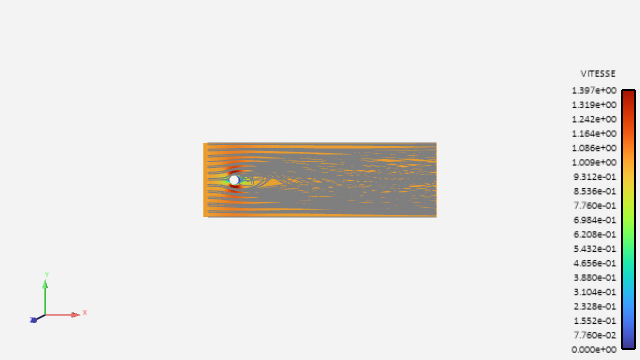
emitter_part = clip
parent_parts = eoutil.parts.select_parts_by_dimension(2)
npts = 25 # number of emitters
vector_var = varname # Vector variable to use
pathline_part = eoutil.parts.create_particle_trace_from_parts(
"Pathline",
vector_var,
parts=emitter_part,
num_points=npts,
source_parts=parent_parts,
pathlines=True,
emit_time=4.0,
delta_time=20.0,
)
session.show("image", width=800, height=600)
Change Visual Attributes#
Modify the attributes of the pathlines and animate over time
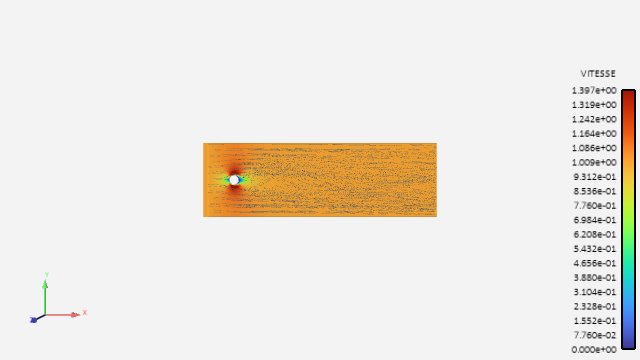
pathline_part.REPRESENTATION = eonums.TRACE_TUBE
pathline_part.WIDTHSCALEFACTOR = 0.012
session.show("image", width=800, height=600)
Animate the Pathlines#
Turn OFF the pathline lines visibility (to see the animate under) Turn ON the animate pathlines. Change to Sphere representation, size, and adjust speed and length.
pathline_part.VISIBLE = False
pathline_part.ANIMATE = True
eocore.HEADTYPE = eonums.ATRACE_HEAD_SPHERE
eocore.HEADSCALE = 0.3
session.ensight.solution_time.play_forward()
session.show("animation", width=800, height=600, fps=15)
Close the session
# sphinx_gallery_thumbnail_path = '_static/04_pathline_2.png'
session.close()